Nissan Murano: Intelligent Around View Monitor (if so equipped) / Intelligent Around View Monitor system operation
With the ignition switch in the ON position, move the shift lever to the R (Reverse) position or press the CAMERA button to operate the Intelligent Around View Monitor.
The screen displayed on the Intelligent Around View Monitor will automatically return to the previous screen 3 minutes after the CAMERA button has been pressed with the shift lever in a position other than the R (Reverse) position.
Available views
WARNING
- The distance guide lines and the vehicle width lines should be used as a reference onlywhenthe vehicle isona paved, level surface. The apparent distance viewed on the monitor may be different than the actual distance between the vehicle and displayed objects.
- Use the displayed lines and the bird’seye view as a reference. The lines and the bird’s-eye view are greatly affected by the number of occupants, cargo, fuel level, vehicle position, road condition and road grade.
- If the tires are replaced with different sized tires, the predicted course lines and the bird’s-eye view may be displayed incorrectly.
- When driving the vehicle up a hill, objects viewed in the monitor are further than they appear. When driving the vehicle down a hill, objects viewed in the monitor are closer than they appear.
- Objects in the rear view will appear visually opposite compared to when viewed in the monitor and outside mirrors.
- Use the mirrors or actually look to properly judge distances to other objects.
- On a snow-covered or slippery road, there may be a difference between the predicted course lines and the actual course line.
- The vehicle width and predicted course lines are wider than the actual width and course.
- The displayed lines will appear slightly off to the right, because the rearview camera is not installed in the rear center of the vehicle.
Front and rear view
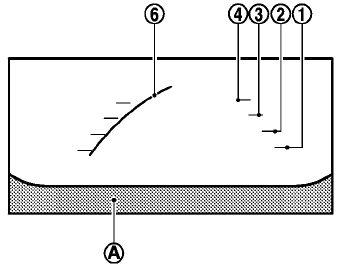
Front view
Guiding lines that indicate the approximate
vehicle width and distance to objects with
reference to the vehicle body line  are
displayed on the monitor.
are
displayed on the monitor.
Distance guide lines:
- Indicate distances from the vehicle body:
- Red line
 : approximately 1.5
ft (0.5 m)
: approximately 1.5
ft (0.5 m) - Yellow line
 : approximately
3 ft (1 m)
: approximately
3 ft (1 m) - Green line
 : approximately 7
ft (2 m)
: approximately 7
ft (2 m) - Green line
 : approximately
10 ft (3 m) (if so equipped)
: approximately
10 ft (3 m) (if so equipped)
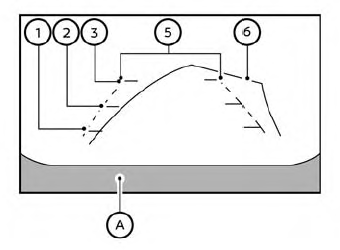
Rear view
Vehicle width guide lines  :
:
Indicate the approximate vehicle width when backing up.
Predicted course lines  :
:
Indicate the predicted course when operating the vehicle. The predicted course lines will be displayed on the monitor when the steering wheel is turned. The predicted course lines will move depending on how much the steering wheel is turned and will not be displayed while the steering wheel is in the straight-ahead position.
The front view will not be displayed when the vehicle speed is above 6mph(10 km/h).
NOTE:
When the monitor displays the front
view and the steering wheel turns about
90 degrees or less from the straightahead
position, both the right and left
predicted course lines  are
displayed.
When the steering wheel turns about 90
degrees or more, a line is displayed only
on the opposite side of the turn.
are
displayed.
When the steering wheel turns about 90
degrees or more, a line is displayed only
on the opposite side of the turn.
Bird’s-eye view
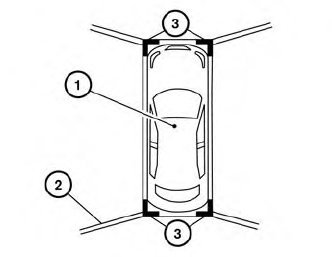
The bird’s-eye view shows the overhead view of the vehicle, which helps confirm the vehicle position and the predicted course to a parking space.
The vehicle icon  shows the
position of
the vehicle. Note that the apparent distance
between objects viewed in the bird’seye
view may differ somewhat from the
actual distance to the vehicle.
shows the
position of
the vehicle. Note that the apparent distance
between objects viewed in the bird’seye
view may differ somewhat from the
actual distance to the vehicle.
The areas that the cameras cannot cover
 are indicated in black.
are indicated in black.
After the ignition switched is placed in the
ON position, the non-viewable area  is
highlighted in yellow for 3 seconds after the
birds-eye view is displayed.
is
highlighted in yellow for 3 seconds after the
birds-eye view is displayed.
In addition, the non-viewable corners are
displayed in red and will blink for the first
3 seconds  to remind the driver to be
cautious.
to remind the driver to be
cautious.
WARNING
- Objects in the bird’s-eye view will appear further than the actual distance.
- Tall objects, such as a curb or vehicle, maybe misaligned or not displayed at the seam of the views.
- Objects that are above the camera cannot be displayed.
- The view of the bird’s-eye viewmaybe misaligned when the camera position alters.
- A line on the ground may be misaligned and is not seen as being straight at the seam of the views. The misalignment will increase as the line proceeds away from the vehicle.
Front-side view
Guiding lines
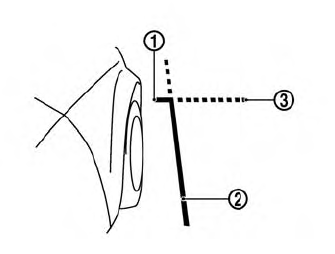
Guiding lines that indicate the approximate width and the front end of the vehicle are displayed on the monitor.
The front-of-vehicle line  shows
the front
part of the vehicle.
shows
the front
part of the vehicle.
The side-of-vehicle line  shows
the approximate
vehicle width including the outside
mirrors.
shows
the approximate
vehicle width including the outside
mirrors.
The extensions  of both the front
of both the front
 and
side
and
side  lines are shown with a green
dotted
line.
lines are shown with a green
dotted
line.
 Intelligent Around View Monitor (if so equipped)
Intelligent Around View Monitor (if so equipped)
CAMERA button
WARNING
Failure to follow the warnings and instructions
for the proper use of the
Intelligent Around View Monitor system
could result in serious injury or
death...
 Difference between predicted and actual distances
Difference between predicted and actual distances
The displayed guidelines and their locations
on the ground are for approximate
reference only. Objects on uphill or downhill
surfaces or projecting objects will be actually
located at distances different from
those displayed in the monitor relative to
the guidelines (refer to illustrations)...
Other information:
Nissan Murano (Z52) 2015-2024 Service Manual: P0196 Eot Sensor
DTC Description DTC DETECTION LOGIC Rationally incorrect voltage from the sensor is sent to ECM, compared with the voltage signals from EOT sensor and intake air temperature sensor. The comparison result of signals transmitted to ECM from each temperature sensor (IAT sensor, ECT sensor, FTT sensor, and EOT sensor) shows that the signal voltage of the EOT sensor is higher/lower than that of other temperature sensors when the engine is started with its cold state...
Nissan Murano (Z52) 2015-2024 Service Manual: Road Wheels & Tires :: Service Data and Specifications (sds). Service Data and Specifications (sds)
Wheel Runout Axial runout Less than 0.3 mm (0.012 in) Radial runout Allowable imbalance Dynamic (At flange) Less than 5 g (0.17 oz) (one side) Static (At flange) Less than 10 g (0.35 oz) Tire Air Pressure Unit: kPa (kg/cm2, psi) Tire position Size Cold tire pressure Front 235/65R18 230 (2...
Categories
- Manuals Home
- Nissan Murano Owners Manual
- Nissan Murano Service Manual
- Memory storage function (key-link)
- GAS STATION INFORMATION
- System malfunction
- New on site
- Most important about car
