Nissan Murano: Intelligent Around View Monitor (if so equipped) / Adjusting the screen
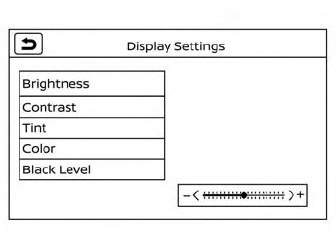
- Press the MENU button.
- Touch the “Settings” key.
- Touch the “ > ” key to move to the next page.
- Touch the “Camera” key.
- Touch “Display settings” key.
- Touch the “Brightness,” “Contrast,” “Tint,” “Color,” or “Black Level” key.
- Adjust the item by touching the “ + ” or “ - ” key on the touch-screen display or by turning the Tune-Scroll knob
NOTE:
Do not adjust any of the display settings of the Intelligent Around View Monitor while the vehicle is moving. Make sure the parking brake is firmly applied.
 How to switch the display
How to switch the display
With the ignition switch in the ON position,
press the CAMERA button or move the shift
lever to the R (Reverse) position to operate
the Intelligent Around View Monitor...
 Intelligent Around View Monitor system limitations
Intelligent Around View Monitor system limitations
WARNING
Listed below are the system limitations
for Intelligent Around View Monitor.
Failure to operate the vehicle in accordance
with these system limitations
could result in serious injury or death...
Other information:
Nissan Murano 2015-2024 Owners Manual: Intelligent Driver Alertness (I-DA) system limitations
WARNING Listed below are the system limitations for the I–DA system. Failure to operate the vehicle in accordance with these system limitations could result in serious injury or death. The I-DA system may not operate properly and may not provide an alert in the following conditions: Poor road conditions such as an uneven road surface or pot holes...
Nissan Murano 2015-2024 Owners Manual: Passenger compartment
WARNING Never use a fuse of higher or lower amperage rating than that specified on the fuse box cover. This could damage the electrical system or electronic control units or cause a fire. If any electrical equipment does not operate, check for an open fuse...
Categories
- Manuals Home
- Nissan Murano Owners Manual
- Nissan Murano Service Manual
- Intelligent Forward Collision Warning (I-FCW)
- Fuel recommendation
- Indicator lights
- New on site
- Most important about car
Unfastening the seat belts. Checking seat belt operation
Unfastening the seat belts
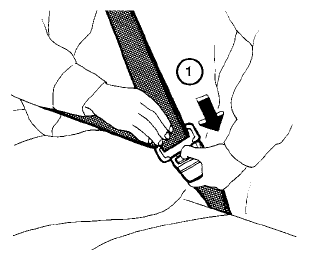
To unfasten the seat belt, press the button
on the buckle  . The seat belt
automatically
retracts.
. The seat belt
automatically
retracts.
Copyright © 2024 www.nimurano.com
