Nissan Murano: RearView Monitor (if so equipped) / Adjusting the screen
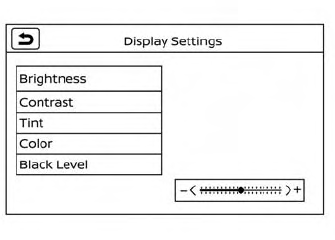
- Press the CAMERA button.
- Touch the “Display Settings” key.
- Touch the “Brightness,” “Contrast,” “Tint,” “Color,” or “Black Level” key.
- Adjust the item by touching the “+” or “–” key on the touch-screen display.
NOTE:
Do not adjust any of the display settings of the RearView Monitor while the vehicle is moving. Make sure the parking brake is firmly applied.
 How to park with predicted course lines
How to park with predicted course lines
WARNING
If the tires are replaced with different
sized tires, the predicted course lines
may be displayed incorrectly.
On a snow-covered or slippery road,
there may be a difference between
the predicted course line and the actual
course line...
 How to turn on and off predicted course lines
How to turn on and off predicted course lines
To toggle on and off the predicted course
lines while in the P (Park) position:
Press the CAMERA button.
Touch the “Predicted Course Lines” key
to turn the feature on or off...
Other information:
Nissan Murano 2015-2024 Owners Manual: Auto-reverse function (when closing or tilting down the moonroof)
The auto-reverse function can be activated when the moonroof is closed or tilted down by automatic operation when the ignition switch is placed in the ON position or for a period of time after the ignition switch is placed in the OFF position. Depending on the environment or driving conditions, the auto-reverse function may be activated if an impact or load similar to something being caught in the moonroof occurs...
Nissan Murano 2015-2024 Owners Manual: Programming HomeLink®
If you have any questions or are having difficulty programming your HomeLink® buttons, refer to the HomeLink®website at: www.homelink.com or call 1-800-355-3515. NOTE: Place the ignition switch in the ACC position (if so equipped) when programming HomeLink®...
Categories
- Manuals Home
- Nissan Murano Owners Manual
- Nissan Murano Service Manual
- System temporarily unavailable
- Rear bench seat adjustment
- All-Wheel Drive (AWD) (if so equipped)
- New on site
- Most important about car
Luggage hooks
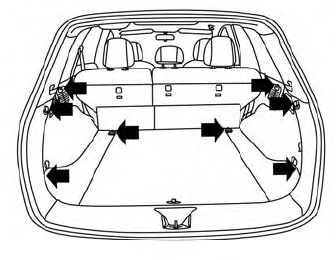
When securing items using luggage hooks located on the back of the seat or side finisher do not apply a load over more than 6.5 lbs. (29 N) to a single hook.
The luggage hooks that are located on the floor should have loads less than 110 lbs. (490 N) to a single hook.
Copyright © 2024 www.nimurano.com
